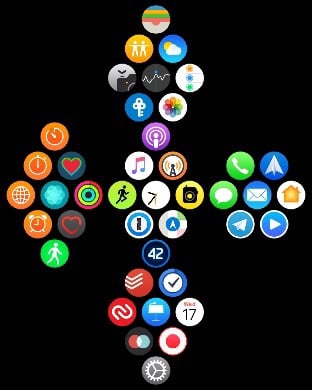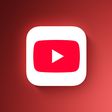Seven Useful Tips Every Apple Watch Owner Should Know
There are lots of hidden shortcuts and features that have gone under the radar in watchOS, the operating system that runs on the Apple Watch.
In our latest video over on YouTube, we've rounded up some Apple Watch tips and tricks that every Apple Watch owner should know. You may already be aware of some of these tips, but there's likely to be a few new things here for MacRumors readers.
- Get to Control Center/Notifications Quickly - Swiping down on the Apple Watch's screen opens Notifications while swiping up opens up the Control Center, which everyone knows. But you can also quickly get to Control Center or your Notifications when using an app by pressing at the edge of the screen, holding for a second, and then dragging upwards or downwards.
- Locate a Missing iPhone - In the Control Center, if you press on the icon that looks like an iPhone, it will cause your iPhone to play a sound so you can find it if it's gone missing. If you long press on the button, it will also light up the flash, making it even easier to find a misplaced iPhone.
- Use Apple Watch as a TV Remote - If you've lost your Apple TV Remote, no worries. The Apple Watch works as a replacement if you download the Apple TV Remote app on your iPhone. It's easier than using an iPhone because the watch is always right on your wrist.
- Change Your App Layout - App grids look pretty on the Apple Watch, but can make it difficult when you just want to get to an app quickly. If you long press on the Apple Watch Home screen with the grid view open, you can swap over to a list view that lists all of the apps on your Apple Watch in alphabetical order. Scroll through them with a swipe or with the Digital Crown to find what you're seeking.
- Unlock Your Mac With Apple Watch - If you have a mid-2013 or newer Mac you can set your Apple Watch to unlock it automatically, which means you don't need to enter your password. It's super handy and can be enabled in your Mac's settings under Security & Privacy. The Apple Watch needs to be unlocked for this to work and Wi-Fi and Bluetooth need to be enabled, as does two-factor authentication. Apple has a full list of requirements.
- Scribble Predictive Text - The Scribble feature in Messages lets you spell out words on your Apple Watch, but it can be a hassle to write out long messages. If you spell out a few letters of a word, though, you can turn the Digital Crown to get some text predictions to speed things up.
- Turn Off Audio Controls - When you play audio on your iPhone, your Apple Watch defaults to offering up music controls front and center, which can be annoying if you want to do other things on your Apple Watch. You can turn off this feature in the Settings app by going to General > Wake Screen > and disabling "Auto-Launch Audio Apps."
Know of other useful Apple Watch tips that we didn't share in today's article? Let us know in the comments and we might include them in future tips and tricks coverage.
Popular Stories
iOS 26 was released last month, but the software train never stops, and iOS 26.1 beta testing is already underway. So far, iOS 26.1 makes both Apple Intelligence and Live Translation on compatible AirPods available in additional languages, and it includes some other minor changes across the Apple Music, Calendar, Photos, Clock, and Safari apps.
More features and changes will follow in future ...
With the fourth betas of iOS 26.1, iPadOS 26.1, and macOS 26.1, Apple has introduced a new setting that's designed to allow users to customize the look of Liquid Glass.
The toggle lets users select from a clear look for Liquid Glass, or a tinted look. Clear is the current Liquid Glass design, which is more transparent and shows the background underneath buttons, bars, and menus, while tinted ...
iOS 26.4 is expected to introduce a revamped version of Siri powered by Apple Intelligence, but not everyone is satisfied with how well it works.
In his Power On newsletter today, Bloomberg's Mark Gurman said some of Apple's software engineers have "concerns" about the overhauled Siri's performance. However, he did not provide any specific details about the shortcomings.
iOS 26.4 will...
Apple's software engineers continue to internally test iOS 26.0.2, according to MacRumors logs, which have been a reliable indicator of upcoming iOS versions.
iOS 26.0.2 will be a minor update that addresses bugs and/or security vulnerabilities, but we do not know any specific details yet.
The update will likely be released by the end of next week.
Last month, Apple released iOS 26.0.1,...
While the new iPad Pro's headline feature is the M5 chip, the device has some other changes, including N1 and C1X chips, faster storage speeds, and more.
With the M5 chip, the new iPad Pro has up to a 20% faster CPU and up to a 40% faster GPU compared to the previous model with the M4 chip, according to Geekbench 6 results. Keep in mind that 256GB and 512GB configurations have a 9-core CPU,...
With the fourth beta of iOS 26.1, Apple added a toggle that makes Liquid Glass more opaque and reduces transparency. We tested the beta to see where the toggle works and what it looks like.
Subscribe to the MacRumors YouTube channel for more videos.
If you have the latest iOS 26.1 beta, you can go to Settings > Display and Brightness to get to the new option. Tap on Liquid Glass, then...
Apple on Wednesday updated the 14-inch MacBook Pro, iPad Pro, and Vision Pro with its next-generation M5 chip, but previous rumors have indicated that the company still plans to announce at least a few additional products before the end of the year.
The following Apple products have at one point been rumored to be updated in 2025, although it is unclear if the timeframe for any of them has...
Even though we're at the fourth beta of iOS 26.1, Apple is continuing to add new features. In fact, the fourth beta has some of the biggest changes that we'll get when iOS 26.1 releases to the public later this month. We've rounded up what's new below.
Liquid Glass Transparency Toggle
Apple added a toggle for customizing the look of Liquid Glass. In Settings > Display and Brightness,...
Kohler is expanding its line of bathroom products with Dekoda, an iPhone-connected device that's designed to be attached to a toilet rim (via The Verge). The device's included "sensors" point into the toilet bowl, allowing it to analyze what goes on in the bathroom.
According to Kohler, Dekoda is a health tracker that can monitor gut health and hydration, as well as detect the presence of...